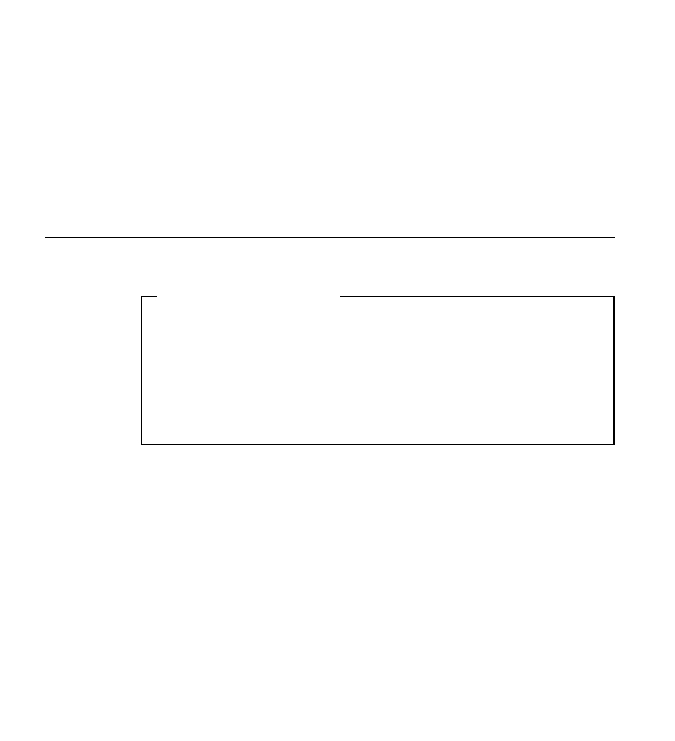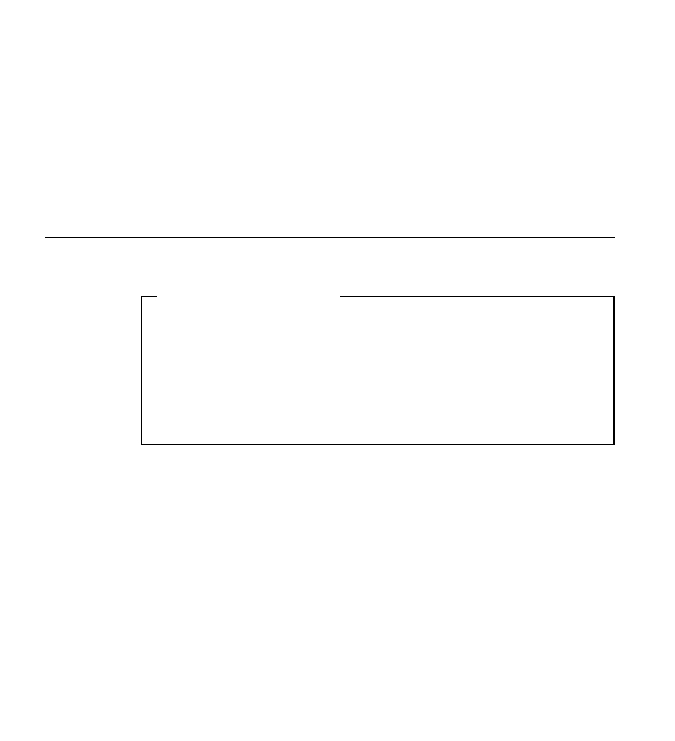6. Press the Value + or Value - key until the desired value is displayed, then
press the Enter key.
7. Repeat step 6 until all four values have been set, then press the Enter key
to set the address. The value has been set if an asterisk (*) displays to the
right of the value, for example:
9.99.40.2 *
8. After you change all the IP, Subnet, and Gateway addresses you want to
change, press the Online key. You see the following prompt:
REBOOT THE PRINTER? / +YES,-NO Press Value + to reboot the printer with
the new values. Press Value - to continue operating with the old values
until the next time the printer is rebooted.
Setting the Locally Administered MAC Address (LAA)
Network Administrator Tip
Each token-ring network interface card comes with a unique,
pre-assigned MAC address printed on its faceplate and set at the factory.
The following procedure allows you to use locally administered
addresses (LAA) instead of the factory value. Resetting the printer to
factory defaults sets the LAA back to the MAC address. IBM
recommends that you contact your network administrator before you
change the MAC address because each LAA must be unique on the
network.
To change the LAA address for the printer:
1. Press the Menu key until the operator panel displays NETWORK MENU.
2. Press the Item key until the operator panel displays LAA ADDRESS.
3. Press the Enter key. For a new printer whose LAA address has not yet
been changed, the operator panel displays the unique MAC address that
came with the card, for example:
LAA ADDRESS 01< 04-AC-9A-00-00
The “<” indicates the value you can change at this point. Notice that the
first pair of values (01, in this case) is shown on the same line as “LAA
ADDRESS”.
4. Press the Value + or Value - key. The asterisk (*) goes away and the value
is incremented by one. The range of the address values is zero to 255 hex
(that is, FF). To increment or decrement the value by 10, press and hold
the keys.
5. Press the Value + or Value - until the desired value is displayed, then
press Enter to set the value. The “<” moves to the next value, for example:
186 Infoprint 21: User’s Guide