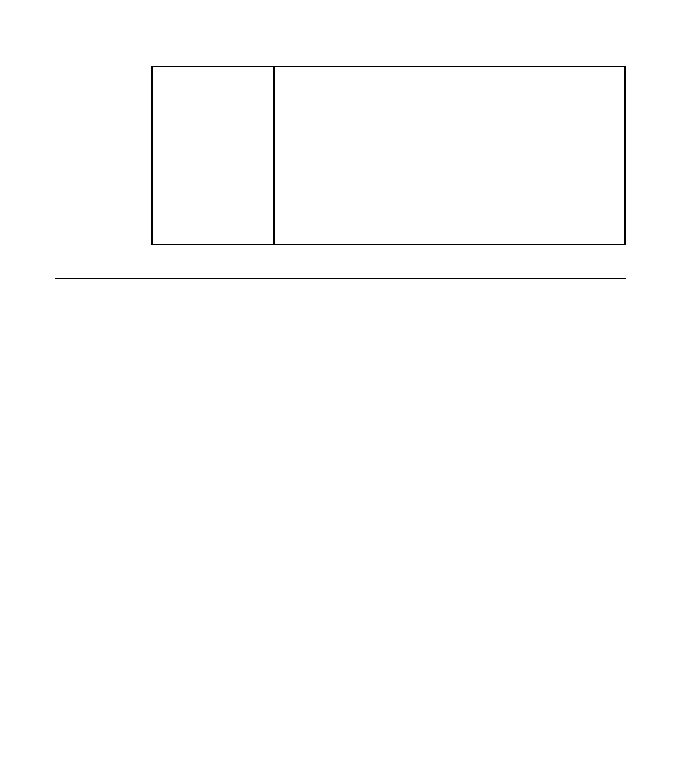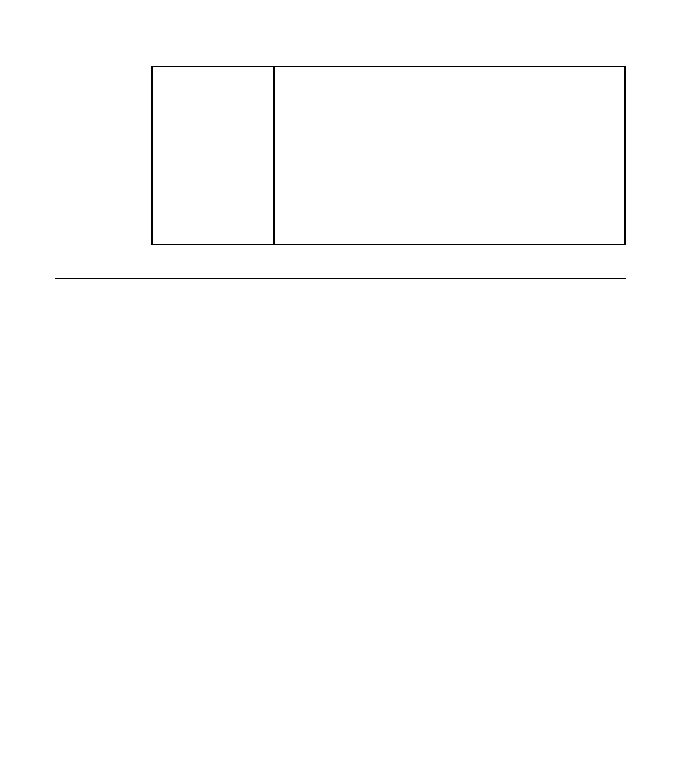Value
+ / -
Use the Value keys to scroll up or down through a list of
acceptable values for a menu item. Press the Value + key once
to scroll forward one value. Press the Value - key once to
scroll backward one value. Press and hold the Value keys to
scroll more quickly through the list (especially for numeric
values).
Note: To select a new value, press the Enter key when the
value is displayed in the message display area. An asterisk (*)
appears next to the value, indicating that it is now active.
Use the + and - keys to respond to message prompts in the
menu display area.
Navigating Menus
There are two types of menu items: action items and configuration items.
Action items are actions you can perform, such as printing a list of active
fonts or printing a printer configuration page. Three menus contain most of
the action items: the Test Menu, the Reset Menu, and the Machine Info Menu.
To perform an action item:
1. Press the Menu key to display the menu you want.
2. Press the Item key to display the action item you want.
3. Press the Enter key to perform the action.
Configuration items define current settings for the printer, such as default
fonts, default input trays and output bins, and network settings.
To work with a configuration item:
1. Press the Menu key to display the menu you want.
2. Press the Item key to display the item you want.
3. Press the Value + or Value - key to display the value you want.
4. Press the Enter key to change the setting to the value currently displayed
in the message display area. An asterisk (*) appears next to the value to
indicate that it is now active.
Notes:
1. When you select a new value, it stays selected until you change it or you
reset the printer defaults. Menu settings are saved when you power off the
printer.
2. Many print applications and printer drivers allow you to specify values
such as fonts and input trays. Values set by print applications or printer
drivers override values set at the printer.
Chapter 3. Using the Operator Panel
23