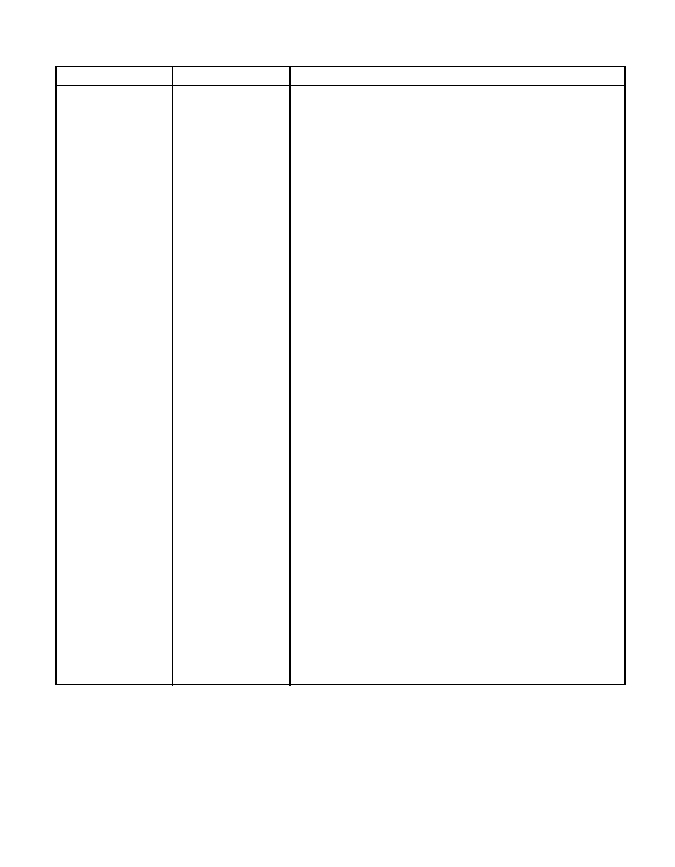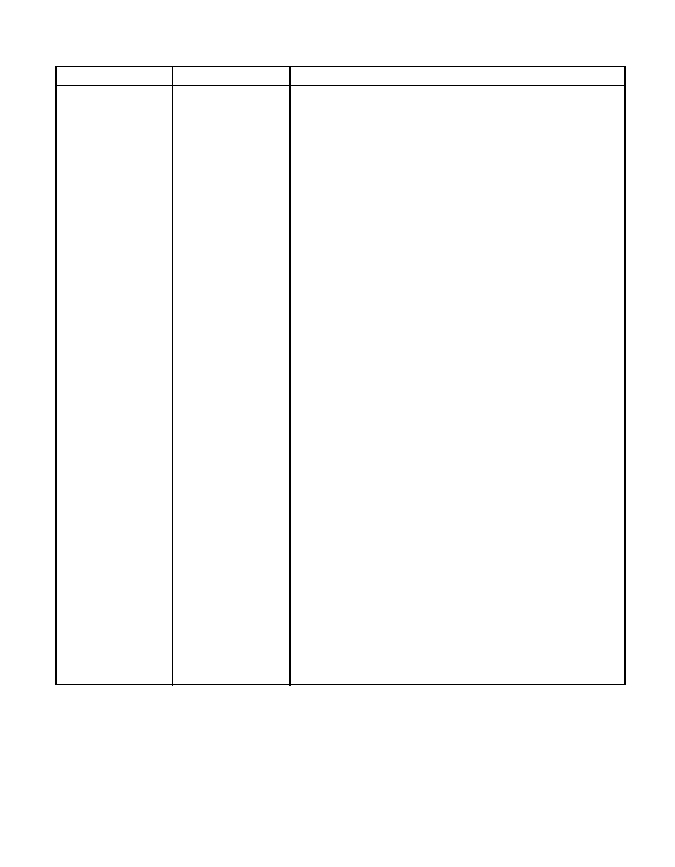IPDS Menu Item
Value
Description
RESOLUTION
300*
600
AUTO
240
Specifies the resolution reported to the host in the IPDS
XOA-OPC command for raster coded fonts and IM1 images
support. The RESOLUTION menu item also helps
determine if a printer-resident raster font will be activated.
For example, 240 dpi raster fonts are activated at the 240
setting, not at 300 or 600. The RESOLUTION menu item
does not affect outline fonts, nor does it affect what raster
fonts can be downloaded to the printer as temporary
activation fonts.
v 300—Reports to the host that the printer supports 300-dpi
raster fonts and IM1 image. Resident or Captured raster
fonts of other resolutions will not be activated unless a
matching Font Resolution and Metric technology Triplet
is provided with the activation request.
v 600—Reports to the host that the printer supports 600-dpi
raster fonts and IM1 image. Resident or Captured raster
fonts of other resolutions will not be activated unless a
matching Font Resolution and Metric technology Triplet
is provided with the activation request.
v 240—Reports to the host that the printer supports 240-dpi
raster fonts and IM1 image. Resident or Captured raster
fonts of other resolutions will not be activated unless a
matching Font Resolution and Metric technology Triplet
is provided with the activation request.
v AUTO—Reports to the host that the printer supports
ANY dpi raster fonts and IM1 image. Activation of
Resident or Captured raster fonts of any resolution must
be accompanied by a matching Font Resolution and
Metric technology or the activation will not succeed.
Notes:
1. If you change PRINT MODE to STD, RESOLUTION is
internally forced to 300 DPI.
2. To specify an IPDS resolution of 240, 600, or AUTO, you
must first set PRINT MODE to ENH (enhanced).
Enhanced print mode produces optimal print quality;
however, complex print jobs may print slower.
3. If you change RESOLUTION, power off and then power
on the printer for the new value to take effect.
Chapter 6. Operator Panel Menus
99