

You can create parameter files to make it easier for you and other AOLpress users to include your applets in their pages.
When you drag an applet from a MiniWeb to a page, AOLpress searches the MiniWeb
for a file with the same name as the class file but with a file extension
of .param. This file can contain a list of parameters the applet
accepts, valid and default values for parameters, and formatting information
for windows that prompt for parameter values. If a .param file
does not exist, AOLpress looks for a .java source file, and
scans it to find parameters.
If AOLpress finds parameters for the applet, it displays a window with fields for each parameter. For example, the following windows ask for several values.
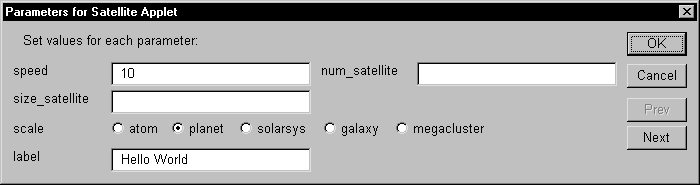
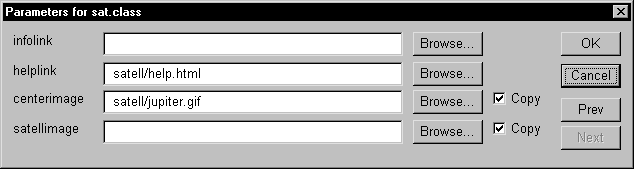
Parameters for Satellite Applet={title}
Set values for each parameter:={text}
speed=10
num_satellite=
size_satellite=
scale={atom,planet,solarsys,galaxy,megacluster} planet
label=Hello World
{next}
infolink={url}
helplink={url} satell/help.html
centerimage={imageurl} satell/jupiter.gif
satellimage={imageurl}
={title}". The second line
puts text in the window to explain what users should do. You can use as many
of these text lines as you like. Just end each text line with
"={text}". The line that says "{next}" splits the
list of parameters into multiple windows that have Next and
Prev buttons.
speed=10
scale={atom,planet,solarsys,galaxy,megacluster} planet
={url}". If
you want to provide a default URL, type that value after the last curly brace.
For example:
helplink={url} satell/help.html
={imageurl}". If you want to provide a default URL, type that
value after the last curly brace. For example:
centerimage={imageurl} satell/jupiter.gif
The differences between this type of field and a URL field are that the image
you select is copied to your directory unless you uncheck the Copy
box in the window and the default file type for browsing is image files.
.class file, but change the file extension
to .param.